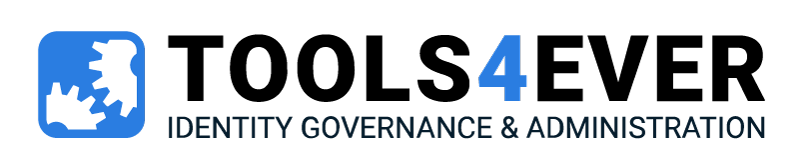Google continues to roll out their services to all iOS devices which have been extremely beneficial for educators. However with the various synching and performance issues that have been slowly creeping to the surface, will the iPhone 6 pose a problem for the help desk to roll out password resets, web portals, and educational apps to their staff, parents and students?
Most schools use quite a few Google services, and there is often a lack of support for most of them to work efficiently on the iPhone. Thus, many educational help desks have instead been using and enjoying Android smartphones to access Google services.
If though, your school does use iOS devices, the following are several known issues and quick ways to solve them:
Signing in:
• Invalid Password Prompt. If you see an error message that reads “Invalid Password”, it’s likely that you’ll need to unlock your account by solving a short CAPTCHA. Go to https://www.google.com/accounts/UnlockCaptcha and, if asked to, fill in your email address, password, and the letters in the CAPTCHA box.
• iOS 5 only: iOS 5 has mailbox folder features not supported by Google Sync. In your Apple Mail client in iOS 5, you can create, delete, rename, and move a mail folder on your iOS device. These actions will only affect folders on your device, and these changes won’t sync with your Google Account.
Mail:
• They don’t currently support editable drafts when composing email.
• Google doesn’t currently support creating new mailboxes (labels) from within Apple Mail. Workaround: create new labels from the Gmail web interface.
• When using Google Sync, certain actions in Gmail may have a different behavior than you’re used to. For instance, if you “delete” a message from your Inbox, the default action is that it will archive the message and not delete it. To delete the message, you need to select Enable “Delete Email As Trash” for this device in your Google Sync settings. See our complete list of how actions taken on your device affect your Gmail interface.
Calendar: Issues with Accepting/Declining Events:
• iOS device can’t Accept/Maybe/Decline events from invitation emails received via POP3 polling.
•Accepting an event invitation from Google Calendar doesn’t dismiss the existing event invitation on the device.
• Secondary calendar events with invites are read-only on iOS devices. The device can’t Accept/Maybe/Decline events on secondary calendars.
• Accept/Maybe/Decline page has a field to Add Comments, but changes in this field will not be synced with Google Calendar.
Calendar: Issues with Recurring Events
• Attendee status changes may not sync. Under certain circumstances when you’re invited to a series of recurring events, choosing Save for all events after accept/maybe/decline will only apply the change to the one selected event.
• Imported recurring events may not sync. If you’ve imported calendar entries from another calendar system into Google Calendar, you may find that only the first occurrence of the event is synchronized, or – in some cases – the event may not be synchronized at all. Events which occur multiple times per month (for example “the first and last Monday of each month”) cannot be accurately represented in the Microsoft Exchange ActiveSync protocol. Recurring events created within Google Calendar will sync correctly.
• Duplicate event created when changes are made across daylight savings time. This issue arises If you edit an instance of the recurring event after the first event and remove the attendee, selecting Save for future events. In some cases, the iOS device doesn’t correctly make these changes, and two separate event series are created that overlap a day. This problem often affects events created in the GMT timezone when the series of events spans a Daylight Savings Time boundary.
Other Issues:
• Contact field limitations. The iOS device can synchronize up to 3 email addresses. Phone number synchronization is limited to 2 Home numbers, 1 Home Fax, 1 Mobile, 1 Pager, 3 Work (one will be labeled ‘Company Main’) and one Work Fax number.
• Incomplete contact information. If you have copied a contact from your domain’s Directory to your My Contacts, only the email address of the contact will be synced to your iOS device. On the web, the contacts entries you see are the result of combining both information you have manually entered and information from the contact’s Google Profile, a connected profile. The information from these connected profiles does not automatically synchronize to iOS devices through standard contacts sync.
If you do not see contact information on your iOS device but do see it in the web interface, hover over the data and look at the icon to the right. If the icon is a little building or a Google+ logo, this indicates the information is coming from a connected Google Profile and not your “My Contacts”. This information won’t be synced automatically.
These issues can cause havoc for staff if they are using Google Apps as their primary calendar, and email time management console. Moving forward, these errors will improve, however it is important to consider these issues when thinking of using iOS devices in education.
Source: https://support.google.com/a/users/answer/139635?hl=en